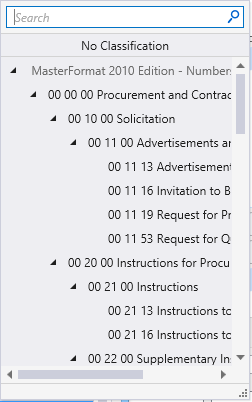Modify Window dialog
![]() Used to modify
an existing window in the model.
Used to modify
an existing window in the model.
Tip: Selecting a new windows type
from the catalog item selector, opens the
Change Type dialog, where the Old Value and the New Value columns are
displayed for review and a new type can be applied.
- The modify window command is completed with a single data point. The window recognizes the wall element (or wall assembly) in which it resides and anticipates the modification operation when modified.
- Modification operations can be completed on selection sets of windows and all modifications are properly completed regardless of differences among window attributes.
- Multiple window attributes can be modified in one operation for individual and multiple elements in a selection set. For example, the width of a window and the window type can be changed simultaneously in the same operation.
| Setting | Description |
|---|---|
| Catalog Item Selector |
Used to select from available
Catalog Items. The
Catalog Item Selector combo box contains
several options and settings designed to make it easier to find the exact
catalog item you need to place/change.
The
Catalog Item list also includes user
defined assemblies, and RFA catalog items, if any.
|
| Catalog Tools |
A split button located to the right of the
Catalog Item Selector contains tools to
assist with managing catalog data prior to placement of selected catalog items.
|
| Properties list - toolbar |
Used to manage catalog item properties during
placement or modification. Catalog item properties define the catalog item
instance in the model, and are accountable in the DataGroup System data
management tools. You can place a catalog item with its default property values
or you can change property values as needed, place an instance in the model,
and optionally save the changes to the catalog.
The Properties combo box contains tools for sorting and searching the properties list:
|
| Window Parameters |
|
| Identification | Lists identification properties for the active catalog item type. |
| Manufacturer | Lists properties used to identify a manufacturer name, model number or website. |
| Construction Phase | Lists design and construction phase properties for walls such as New Construction, Future Construction, and Items to be Moved. |
| IFC Override | Lists IFC properties not automatically mapped to DataGroup System properties that can be manipulated for export. |
| Window | The Window type properties are set here. The properties include the Window and Glazing Type, Treatment, and Frame Material and Finish. |
| Frame Detail | Jamb | Fenestration properties to construction design of objects used as openings in a building such as Louver, Curtain Wall are set here. |
| Classification | Building Classification Systems are supported by the DataGroup System. MasterFormat, OmniClass, and UniFormat property values can be associated with any Building element. Click the Value cell to open the Classification System selection combo box. The combo box is populated with selected classification system property values. It can be resized by clicking on the combo box's bottom right corner. Search for properties by name. Search results are displayed in the classifications hierarchy. Double click a property to select it. This action also closes the selection menu. The selected property displays in the selected classification system property value (on the Properties list). |
| Window Dimension - Extended | The physical dimensions that include spacings and thickness of the Window Muntin and Sash height are set here. |
Note:
Information in the
Value column rows can be completed by selecting
the applicable cell to activate an editor field, an option menu, or a pop up
dialog. This data is written to the element properties. Properties displayed
with grey text are read only. Some of these are set in the placement tool's
Placement tab, and can be modified there. The
dividing bar between the
Property, and
Value columns can be moved to change the width
of either area, or resize the dialog. A vertical and horizontal scroll bars are
available to scroll and adjust
Properties panel viewing and the display of
data.

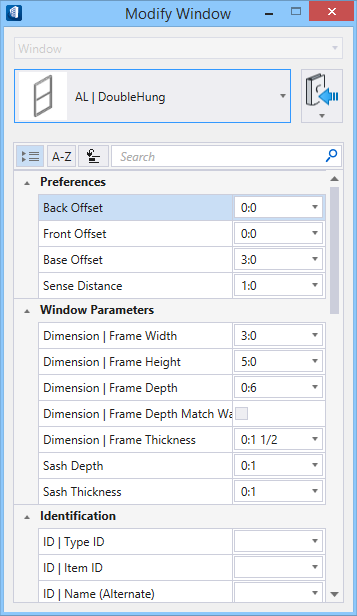
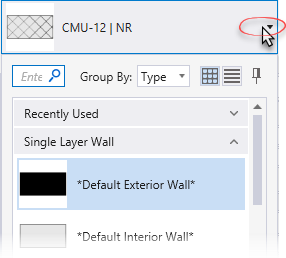
 (
( (
( (
( (
( (
( (
( (
( (
( (
(